

Editor’s Note: A version of this article originally appeared on The Military Leader, a blog by Drew Steadman that provides leader development resources and insight for leaders of all professions.
I bet that more than once a day, you let out a sigh of frustration at the absent-minded staff activity that surrounds you … Your boss asks why you didn’t respond to his “urgent” email. THE NEW OPERATIONS NCO TYPES IN ALL CAPS (incredibly annoying). Someone prints 30 full-page copies of the 53-slide presentation because, “There are 30 people in the meeting, right?” And in that meeting, your unit’s update doesn’t make it to the slides, even though you sent them yesterday.
And those are just the ones you notice! There are probably dozens more inefficiencies, idiosyncrasies, and ineptitudes you aren’t even aware of that impair you and your staff’s productivity.
Having spent a few years in the Army staff machine, I offer these immediate adjustments to reclaim your sanity and reduce the needless, often well-intentioned but inefficient staff practices that keep you from getting more important work done.
The U.S. Army’s ‘Cyber Center of Excellence’, Fort Gordon in Augusta, Ga., hosted a multi-service ‘NetWar’ to show, and build, cyber Warrior capabilities Tuesday, June 10, 2016. Georgia Army National Guard photo by Staff Sgt. Tracy J. Smith.
Georgia Army National Guard photo by Staff Sgt. Tracy J. Smith.

The U.S. Army’s ‘Cyber Center of Excellence’, Fort Gordon in Augusta, Ga., hosted a multi-service ‘NetWar’ to show, and build, cyber Warrior capabilities Tuesday, June 10, 2016.
Let’s start with email. We hate it, but it’s the military’s most prolific communication tool. We spend more time on email than anywhere else, yet we rarely issue guidance specifically aimed at becoming more efficient at managing it. If you have any authority over a group’s activity on email, implement these changes right away:
1. Type in the “BLUF” — bottom-line up front. What military leader has time to go searching for the main point of an email? Commanders and key staff members certainly don’t, and shouldn’t have to scroll to find it. Start your emails with the bottom line and you will find that it forces you to specify your recommendation, it condenses your supporting writing, and people appreciate it greatly.
2. Maximize the signature block. Have you ever needed to call someone and figured you’d just flip to one of their emails to get the number? …and then slammed your mouse on the desk when you discovered no signature block? Those are some of my most annoyed moments at work.
Related: How To Fail As A Staff Officer »
Fix the problem right away by creating a signature block template and making it mandatory for your people to use it. Put in all the unit mottos and life-changing quotes you want, but for goodness sakes put your phone/email contact information in there. And this is important…set them to display on Forwards and Replies, not just New Email. It sounds nerdy, but people inside and outside your organization will silently thank you.
3. Set some rules. Did you know that in Microsoft Outlook, you can set a rule to display your boss’s emails in red? Or that you can flag all emails about the upcoming deployment? Or that you can redirect the daily unit reports to a specific folder for browsing later?
Microsoft Outlook
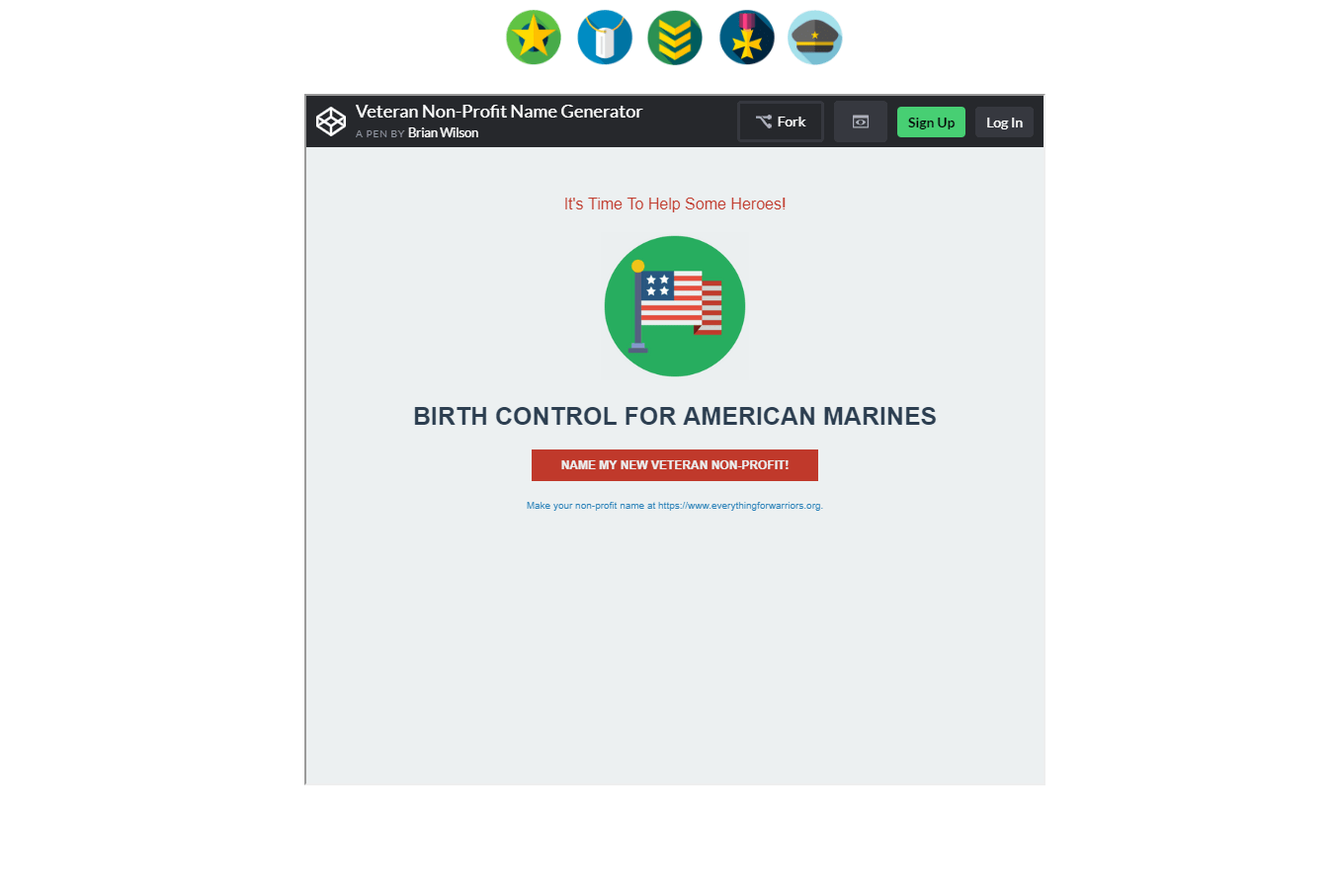
Spend a moment thinking about whose communication is priority, what information you need to know immediately, and what information you can pool into batches for consumption later. Then customize your inbox so you don’t have to repeat the process for every new email. (Find the Rules Wizard under the “Home” tab in Outlook.)
4. Call instead. If you’ve got an urgent item that needs attention, do not rely on email. On the PACE plan, email should be a “C”…behind “face to face” and “phone call.” You can’t hold someone accountable for critical information if you use a passive communication method to transmit it.
5. Save the clicks. If you’re not using the Message Preview Pane, it’s time to up your game. Put it on the right side of your window (not below your messages), so you can read a whole email without having to scroll. If you do have to scroll, use the spacebar instead of moving to the mouse.
6. Speaking of keyboard shortcuts. CTRL + R replies to the current email. CTRL + F forwards it. CTRL + N creates a new message. CTRL + SHIFT + B brings up the address book.CTRL + ENTER sends your message (I love that one! So much quicker than transitioning to the mouse.)
Why am I talking about individual email practices in a post about staff productivity? Yes, so you become more efficient. But more importantly, so you can teach your team to become more efficient. The quicker they can perform routine tasks, the more they can accomplish.
7. Remove distractions. Research shows that distractions at work turn us into cognitive 5th graders. The constant pings from our connected network pull us out of the creative mode and prevent us from contributing our best work. If you’ve got a big project to do, go silent. Set an Out of Office email reply or block off time on your calendar to focus. If you’re really bold, then turn off email notifications all together and set “email hours” dedicated to burning through your inbox. To be safe, I do recommend you set active notifications for emails, texts, and calls from your boss.
8. Don’t let others plan your day. Another key productivity concept regarding email is that it’s a horrible way to start your day. Read any number of several books on productivity and you’ll see that people get more done when they set their own priorities and control the time allocated to accomplishing them.
Email does the opposite. It opens up a window for everyone else to heap requirements on you, draws you into reactive mode, and increases stress. “Please review these slides.” “What’s your guidance for next week’s meeting agenda?” “The exercise shifted one week to the right.” And on and on… Sure, the information might be important, but only at the right time. Use the first moments or even hours of the morning to plan and prioritize your day, or perhaps complete creative work you’re responsible for.
Okay, enough about email. On to the really exciting tips…
Printing
9. Just tell them what to print. If you haven’t given your people guidance about what and how much you want printed…you’re destroying the planet! Ok, that’s a little dramatic, but raise your hand if you’ve ever seen a leader sit through an entire meeting without touching the stack of slides in front of him. Or better yet, he comments on how he doesn’t even need them…or prefers two per page printouts.
Army staffs don’t like to admit it, but print paper costs money. During the Sequestration Crisis of 2012, when we were deciding whether to buy toilet paper for the barracks or fuel for training, we basically stopped all printing in my regiment.
Although it sounds tedious and silly, leaders could save a lot of money and time by issuing guidance for print requirements. Decide which key leaders get printouts and tell them when to print one slide per page versus multiple. (A moment of introspection will reveal that there is typically no reason you can’t print more than one slide per page.) Challenge your staff to use only digital copies, or at least print on the back of the page as well.
10. Pro tip: Get the most out of your print area by using the printer settings instead of PowerPoint settings to set the print layout. Ever wondered how to print four slides per page with no margin? Here’s how to do it: From the PowerPoint Print tab, go to Printer Properties and select 4 slides per page. Then back in the PowerPoint Print tab, select “Full Page Slides” and “Scale to Fit Paper.” Those settings will give you four slides in Landscape mode that fill the entire print page.
Meetings
11. Send read-ahead packets. On a related topic, have you EVER been in a unit that actually sent read-ahead slides a day or two before a meeting? I have, once. It was a welcomed relief to the hurried frenzy that accompanied meetings in my other units. Yes, it is possible to send out read-ahead slides…leaders just have to accept that the information might be more than 24 hours old. But if you give an honest look, you’ll find that very little information we brief in military units needs to be real time
I’m talking about Training Meetings, Command and Staff, USR, and even some MDMP briefs. Set the deadline for information requirements and give your people a chance to consolidate the data and make it presentable the day before (not minutes before) the brief. People will eventually get used to the earlier timeline. This method lets people print their own copies (if needed) and gives them a chance to see the train before it hits them in the meeting.
12. “Got a minute?” Sometimes it feels like what takes up most of our time are the meetings that aren’t on the calendar, when someone knocks on the door and asks, “Got a minute?” What they really mean is, “Would you please stop what you’re doing for an indefinite length of time to discuss a topic you’re not prepared to talk about?”
Just like email notifications, drop-by chats can break your concentration and really veer your day off course. Instead of suffering through it, block off a portion of your day that’s open for anyone to come by with their 5-minute issue. It could be an unstructured window of time or you can split up the time by unit or staff section (“The S3 has 1545-1600. A Co. has 1600-1615.” And so on.) This method not only protects your productivity but gives subordinates time that they know is their’s and will prepare for.
Pin the rose. A task or request for information is destined to incompletion without a POC and a suspense. When you identify actions that must occur, pin the rose on someone right away, set a timeline for completion, and review them at the end of the meeting. And you can track those tasks using any number of tools – Microsoft Tasks, SharePoint Tasks, or even just the whiteboard.
Quick Fixes
Here are a few one-off tips to consider in making your work life a little more efficient and a little less frustrating.
13. Product standardization. If your section, unit, or staff publishes it, it should be standardized. That goes for slides, operations orders, memos, letters, and even internal communication. Templates set an expectation baseline, make it easier to spot mistakes, and provide predictability for subordinate HQs
14. Turn off the TV. Unless you work at a strategic level office that has to respond to world events, you don’t need 24/7 news. It’s a distraction and it’s a depressant. If you prefer some type of background noise, go for music instead.
15. Set reminders. It takes 5 seconds to tell Siri to remind you to do your Cyber Awareness training, or to send the weekly update to the boss, or to check on a subordinate who lost a family member last week. Use the digital tools available to enhance your work activity.
16. Go old school. Print and carry a hard copy of key phone numbers and email addresses. It will come in handy when your 3-year-old drops your BlackBerry in the toilet.
The Golden Staff Rule
Finally, it’s time to stop what is perhaps the biggest cause of staff inefficiency: creating more questions instead of providing answers. 17. Don’t do this.
Higher headquarters staffs frustrate subordinate units when they publish cursory products and give vague guidance. Writing in passive voice is often a problem (“Ammunition will be delivered to A Co. at 0700.” Great, but by whom???). So is the tendency for staff members to receive taskings and simply copy/paste them to lower headquarters for execution.
When higher doesn’t do its homework on what it will take to execute its own guidance, lower level staffs must respond with basic coordination questions. With multiple lower units demanding clarification, higher staff gets bogged down answering everyone and must amend the guidance.
This article, “17 Productivity Hacks for Your Military Staff,” originally appeared on The Military Leader.
More from The Military Leader: